| 🥇 Best Overall | 🎬 Best Free | 💻 Best Pro |
|---|---|---|
| InShot – simple, fast, AI captions + effects | CapCut – free, AI-powered, trending templates (⚠️ pricing/ToS changes) | Final Cut Pro – Mac/iPad, advanced AI object tracking, pro tools |
With Instagram reels rapidly becoming an essential part of generating leads on social media, it has now become crucial to have the best editing software for Instagram Reels to make your content pop.
Over the past few months, I’ve tested numerous editing apps to find the best ones for creating high-quality reels.
In this article, I’ll share my insights and experiences with the seven best editing software for Instagram reels, detailing how I shortlisted each product and my experiences using it.
Here’s a table summarizing the best editing software for Instagram reels:
| Tool | Best For | Key Features | Pricing |
|---|---|---|---|
| InShot | All-around editing with ease of use | AI captions, beat sync, filters, fast exports | Free w/ watermark, Pro $4.99/mo or $29.99/yr |
| CapCut | Best free AI-powered editor | Auto-captioning, script-to-video, trending templates | Free; Pro $19.99/mo (regional variations) |
| Final Cut Pro | Professional creators on Mac/iPad | AI object tracking, multi-cam editing, advanced color grading | Mac: $299 one-time; iPad: $4.99/mo or $49/yr |
| Splice | Mobile users who want advanced audio + multi-layer control | AI audio cleanup, smart trimming, large sound library | Free version; Premium from $4.99/mo |
| VN Video Editor | Free advanced control without subscriptions | Smart cut detection, multi-layer timelines, pro-style transitions | Completely free |
| KineMaster | Precision editing on mobile | AI background removal, auto-subtitles, multiple layers | Free w/ watermark; Premium $7.99/mo or $51.99/yr |
| Adobe Premiere Rush | Existing Adobe users (⚠️ discontinued for new) | Cloud sync, templates, cross-device editing | Free limited; $19.99/mo (ending Sept 2025) |
🚀 Get More Leads from Your Instagram Videos with OptinMonster!
Editing amazing Instagram videos is just the first step—but are they converting your viewers into leads and customers? With OptinMonster, you can turn your Instagram traffic into email subscribers, sales, and engagement with eye-catching popups, slide-ins, and inline opt-ins.
✅ Capture leads from your website visitors
✅ Show targeted offers based on user behavior
✅ Grow your audience with irresistible Instagram-exclusive deals
💡 Pro Tip: Use OptinMonster’s exit-intent popups to recover abandoning visitors and keep them engaged with your brand!
🎯 Start boosting your Instagram conversions today! Try OptinMonster Now →
Best Editing Software for Instagram Reels
1. InShot

InShot has stayed one of the most popular Instagram Reels editors thanks to its simple, user-friendly interface and fast exporting. It’s great for quick trims, adding text overlays, and layering music but in 2025, InShot has leveled up with a range of AI-powered tools.
In addition to auto-captions, background removal, and beat syncing, InShot now includes AI visual effects like sky replacement, the “giant effect,” and advanced cutout tools. These features give creators more creative freedom and allow for cinematic-looking edits without needing pro software.
When I tested it, I found InShot ideal for turning raw clips into polished Reels in just a few minutes. It’s especially strong if you want simple edits that still look professional. The free version does come with a watermark, and some of the pro tools are locked behind a subscription, but overall it’s one of the best value-for-money editors on the market.
| Pros | Cons |
| Very beginner-friendly interface AI captions, background removal, and beat sync New AI effects (sky replacement, giant effect, cutout) Wide variety of filters, transitions, and text overlays Fast export for social media formats | Free version has a watermark Advanced features require Pro Less precise than pro-level editors like Final Cut Pro |
Pricing:
- Free with watermark
- $4.99/month or $29.99/year
2. CapCut
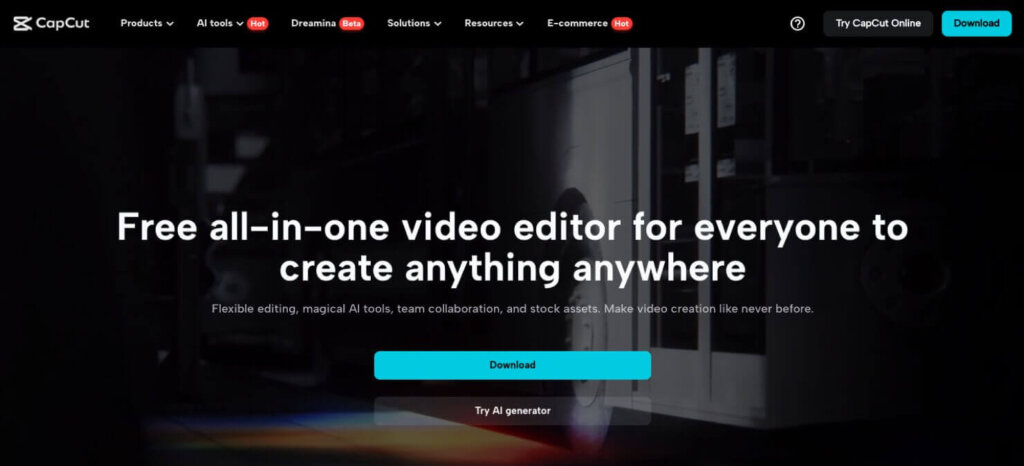
CapCut has exploded in popularity as one of the most powerful free editing apps for Instagram Reels and TikToks. In 2025, it’s packed with AI features like auto-captioning, background removal, script-to-video generation, and smart editing templates synced with trending audio. These tools make it easy to create viral-ready content fast.
But there are some important updates you should know before making CapCut your primary tool:
- CapCut Pro Pricing: The Pro subscription now costs $19.99/month in many regions, up from earlier $7.99–$9.99 tiers. Free cloud storage has been removed, and storage now requires a paid add-on (e.g. 10GB at $0.99/month, 100GB at $4.99/month).
- Content Rights Concerns: CapCut’s new Terms of Service grant ByteDance broad rights over your content (including visuals, voice, and likeness), even if you delete your account. This has raised red flags for creators doing commercial or client work.
- Regulatory Issues: CapCut was briefly banned in the U.S. in 2025 alongside TikTok, then reinstated, but ByteDance is now developing a separate “CapCut US” version to comply with regulations. This could result in feature differences between U.S. and international users.
- Competition from Instagram: Meta is testing its own editing app, Instagram Edits, which directly rivals CapCut by offering templates, creative tools, and insights without leaving Instagram.
Despite these risks, CapCut remains one of the most feature-rich free editors available, especially for creators who want AI-powered shortcuts and access to trending templates. Just be mindful of the pricing changes and terms before relying on it for professional projects.
| Pros | Cons |
| Wide range of AI tools (auto-captions, script-to-video, background removal) Huge library of trending templates and audio Free version still offers strong functionality Fast, intuitive editing interface | Pro plan now more expensive ($19.99/mo in many regions) Cloud storage no longer free Content rights concerns in updated Terms of Service Uncertain long-term availability due to regulatory issues |
Pricing:
- Free version available
- CapCut Pro: $19.99/month (regional variations)
⚠️ Note: If you use CapCut for client or commercial work, read the Terms carefully before uploading sensitive content.
3. Final Cut Pro
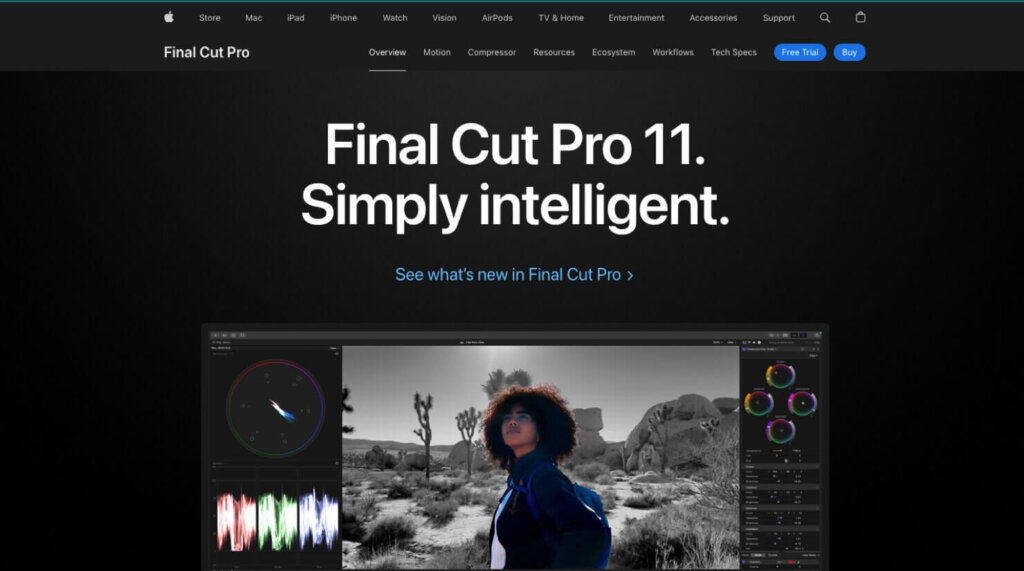
Final Cut Pro remains Apple’s flagship editing tool, offering professional-grade precision and advanced features that make it ideal for serious creators. Apple has enhanced both the Mac and iPad versions with AI tools like object tracking, smart reframing, auto reframing, and scene cut detection, which are especially useful for repurposing videos into vertical formats like Reels.
On Mac, you get the full power of a desktop editor with blazing-fast rendering (especially on Apple Silicon), multi-cam editing, and advanced color grading. It’s a one-time purchase, but the learning curve and upfront cost are higher.
On iPad, Final Cut Pro feels surprisingly robust. The touch interface is intuitive for quick edits, and the AI tools make trimming and reframing almost effortless. While it doesn’t match the full feature set of the Mac version, it’s an excellent option for creators who want pro editing tools on the go at a much lower price point.
| Pros | Cons |
| Professional-grade editing with AI object tracking and reframing Optimized performance on Mac (M1/M2 chips) Intuitive iPad interface with AI scene detection Flexible pricing: one-time on Mac, affordable subscription on iPad | Steeper learning curve for beginners Interface is less polished than competitors Limited customer support since it’s a free app |
Pricing:
- Mac: $299 one-time purchase
- iPad: $4.99/month or $49/year
4. Splice
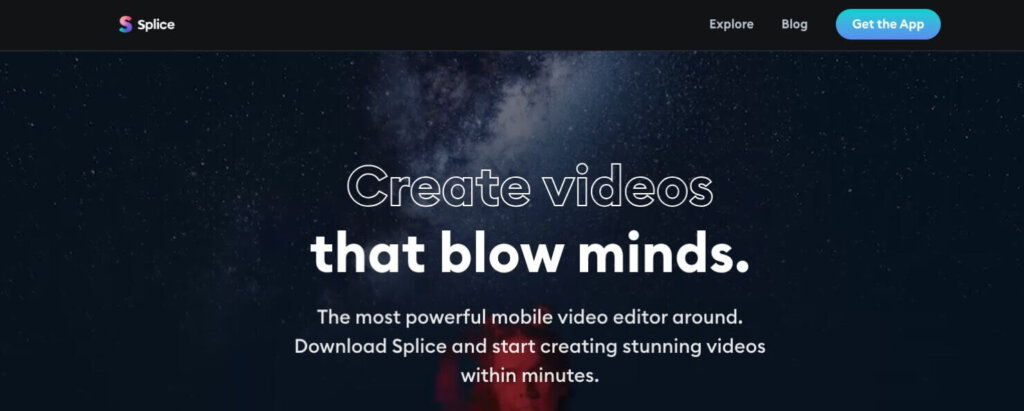
Splice continues to be a favorite for creators who want multi-layer editing on mobile without the steep learning curve of pro desktop tools. Splice has added AI-powered audio cleanup and smart trimming, which really helps when you’re working with background noise or need to cut clips quickly.
During my tests, I loved the app’s intuitive design and the extensive music and sound effects library. It’s easy to line up audio with visuals, and the multi-track editing makes your Reels feel more dynamic. The downside is that Splice can lag when handling longer or more complex videos, and the subscription cost is higher than many competitors.
| Pros | Cons |
| Multi-layer editing for more creative control AI audio cleanup and smart trimming save time Large music and sound effects library Clean, intuitive interface | Occasional lag with longer projects Premium subscription is pricey compared to others |
Pricing:
Free version available
Starts at $4.99/month
5. VN Video Editor
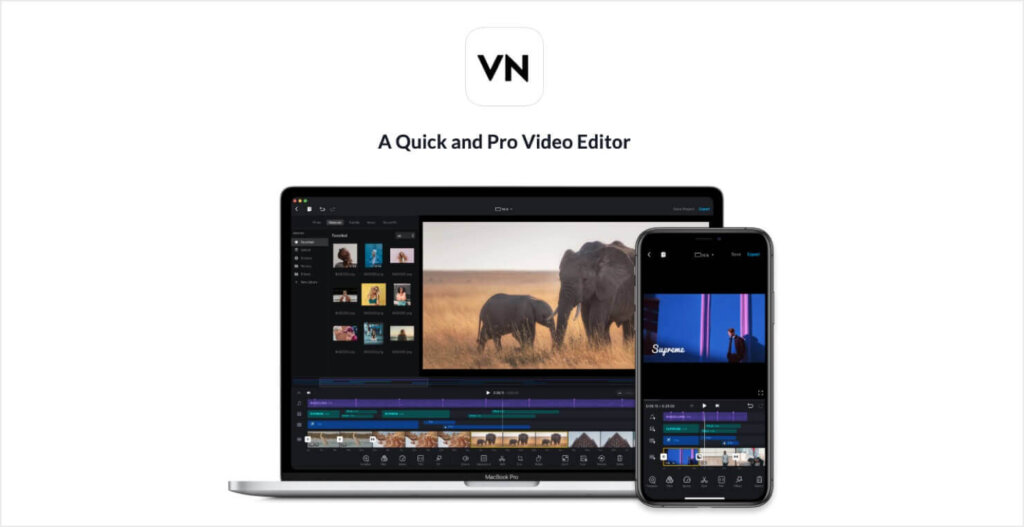
VN Video Editor has held its ground as one of the best free options for creators who want more advanced control without paying for a subscription. VN has introduced AI-assisted tools like smart cut detection and a keyframe assistant, which help speed up editing while keeping pro-level flexibility.
When I tested it, I found VN excellent for multi-layer timelines, detailed trimming, and complex transitions. It feels closer to a desktop editor than most free apps. That said, the learning curve is steeper compared to simpler tools like InShot, and the interface isn’t as polished as CapCut. But for those willing to spend a little more time learning, it’s hard to beat VN’s value.
| Pros | Cons |
| Completely free with no watermark AI smart cut detection and keyframe assistant Multi-layer editing for advanced storytelling Pro-style results without the cost | Steeper learning curve for beginners Interface is less polished than competitors Limited customer support since it’s a free app |
Pricing:
Completely free
6. KineMaster
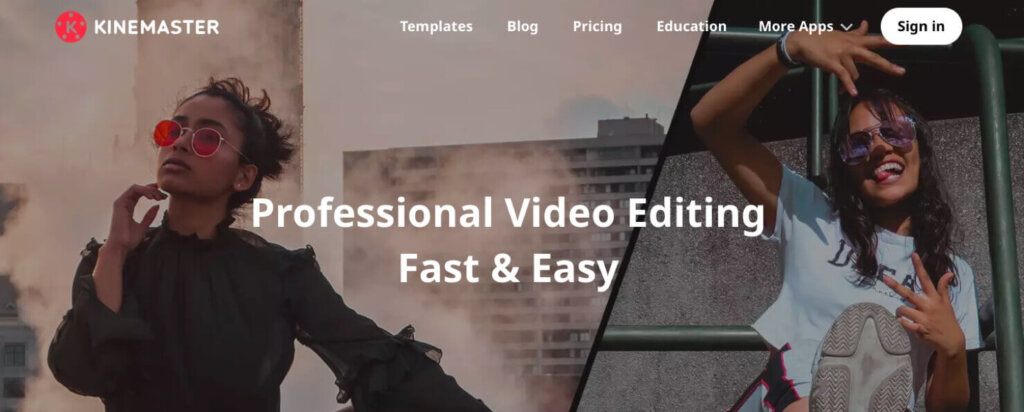
KineMaster continues to be a powerful all-in-one mobile editor, offering a wide range of professional features right on your phone. It has added AI-powered background removal and auto subtitles, making it easier to produce Reels that are polished and accessible without needing extra apps.
When I tested KineMaster, I liked how precise the timeline editing felt, especially with multiple layers of video, text, and audio. The effects and transitions are plentiful, and it’s flexible enough for creators who want more control than apps like InShot provide. However, the free version adds a watermark, and the premium plan is now one of the pricier options among mobile editors.
| Pros | Cons |
| AI background removal and auto subtitles Full-featured editing with multiple layers Wide range of effects and transitions Great for creators who want precision edits on mobile | Free version includes a watermark Premium plan is more expensive than competitors Can feel overwhelming for beginners |
Pricing:
Free with watermark
$7.99/month or $51.99/year for premium
7. Adobe Premiere Rush
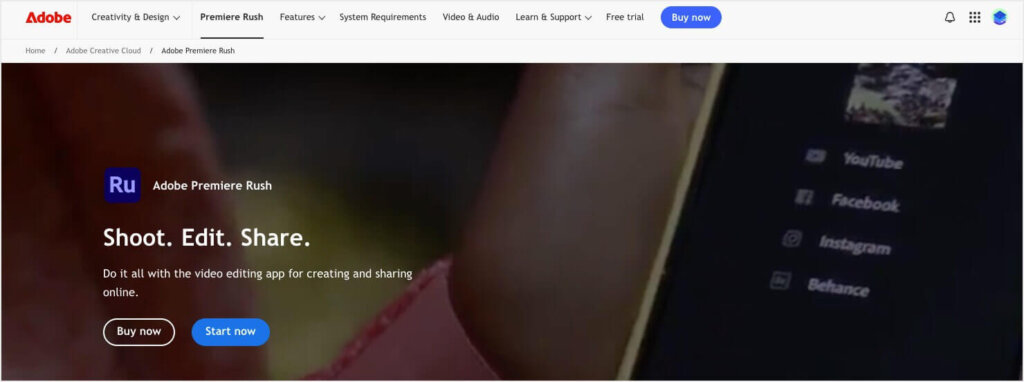
Adobe Premiere Rush used to be a strong option for creators who wanted cross-device editing and simple workflows connected to Creative Cloud. It offered handy templates, solid transitions, and even some AI-powered tools like motion graphics templates.
But here’s the big update: Adobe has announced that Premiere Rush is being discontinued. As of September 30, 2025, new users will no longer be able to download Rush, and premium subscriptions will stop renewing. Current users can keep using it on existing devices until September 2026, but no new features or long-term support will be added.
That means while Rush still works if you already have it installed, it’s not a great choice for new creators looking to invest in an editor. Adobe is steering users toward Premiere on iPhone (for mobile) and Premiere Pro (for desktop) instead. If you’re just starting, tools like CapCut or InShot are better future-proof alternatives.
| Pros | Cons |
| Seamless integration with Adobe Creative Cloud Desktop + mobile editing workflow Simple templates and transitions | Being discontinued in 2025 No new updates or major AI features planned Steeper learning curve compared to other mobile apps |
Pricing:
- Free limited version still available for existing users
- $19.99/month as standalone (until Sept 30, 2025, after which renewals stop)
⚠️ Note: Premiere Rush will no longer be available for new downloads after September 2025. Existing users should export their projects and consider migrating to Adobe Premiere Pro, Premiere on iPhone, or other alternatives.
How To Choose the Best Editing Software for Instagram Reels
The following are the must-have features in Instagram Reels editing tools that you are looking for:
- Aspect Ratio: Instagram Reels have a unique vertical format. The ideal tool should allow you to easily adjust the aspect ratio to 9:16, ensuring your content fills the entire screen without any black bars on the sides.
- Cover Photo: An engaging cover photo is crucial as it’s the first thing viewers see. The right tool should let you create or edit a captivating cover photo that reflects the essence of your Reel and encourages users to click.
- Original Audio: The ability to add your own voiceover or original audio gives your Reels a personal touch. Look for tools that offer high-quality audio recording features.
- Sound Effects: Sound effects can significantly enhance the entertainment value of your Reels. Tools with a sound effects library give you the creative flexibility to add more engagement to your content.
- Seamless Transitions: Smooth and creative transitions are key to keeping viewers engaged. Tools with a variety of transition options can help your Reels flow more naturally.
- Trending Audio: Music is at the heart of many viral Reels. Editing tools that provide access to trending audio tracks or integrate with the Instagram music library can be crucial for creating content that resonates with current trends.
- Tag People and Hashtags: Tools that allow you to tag people and add relevant hashtags directly can enhance discoverability and engagement.
- Metrics and Analytics: Understanding how your Reels perform is essential. Tools with built-in analytics can provide insights into viewer behavior, helping you refine your strategy.
- Hands-Free and Countdown Features: For creators who film themselves, hands-free recording and countdown timers are invaluable for ease of use.
- Influencer Collaboration: Tools that facilitate easy collaborations with influencers can add variety to your Reels content.
Instagram Reels Hacks and Bonus Tips
- Understand the Instagram Reel Algorithm: Using relevant hashtags and understanding the Instagram Reels algorithm is crucial to maximize visibility and engagement on the platform.
- Consistency is Key: Regularly posting Reels can significantly increase your visibility and engagement on Instagram. Consistency helps in building a loyal audience and keeps your brand top-of-mind.
- Experiment with Diverse Content: Feel free to experiment with different types of content in your Reels. Whether it’s behind-the-scenes footage, tutorials, product showcases, or entertaining challenges, diversifying your content can help you discover what truly resonates with your audience. Pay attention to the metrics and feedback to refine your approach.
How to Convert Instagram Followers
Earlier in this post, we mentioned that one of the biggest advantages of upgrading your Instagram videos is that you can drive more sales from your online store.
The only question that remains is, “How?”
Now, we’re going to answer that question with the following tool:
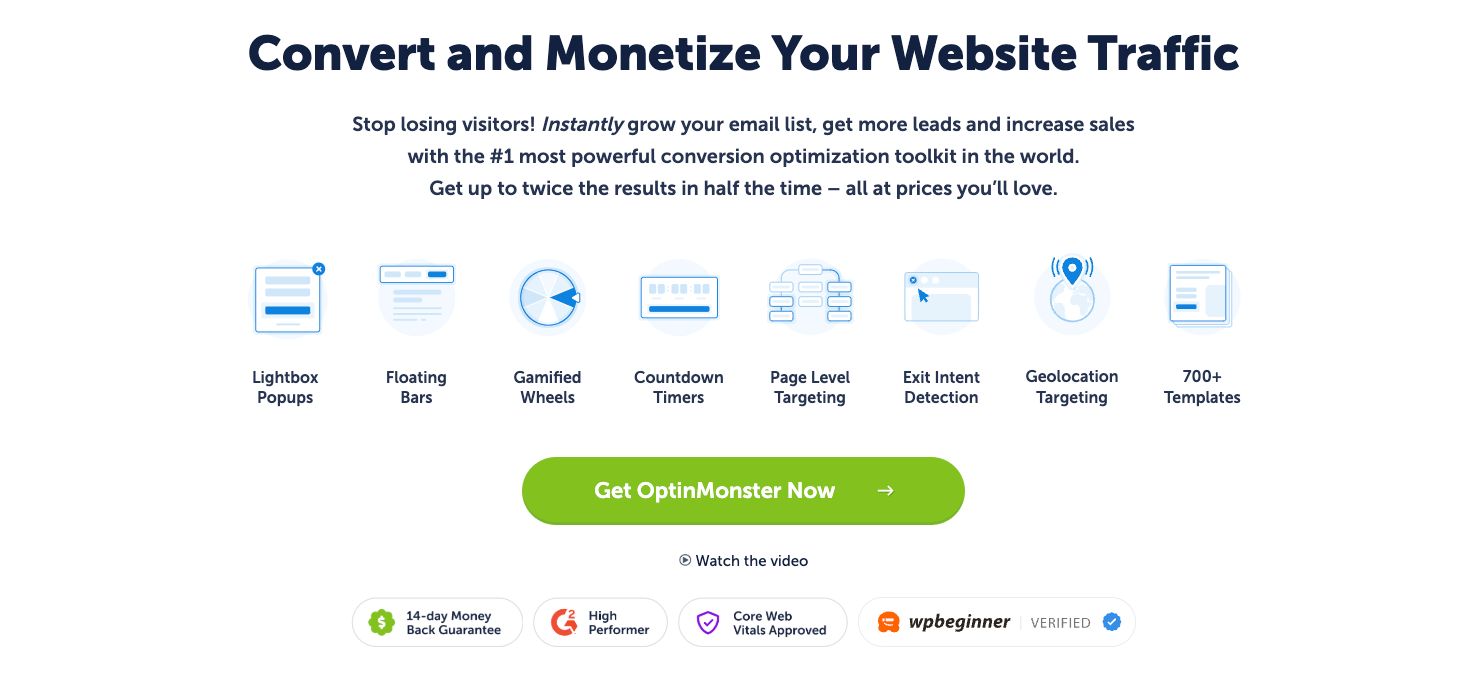
OptinMonster is the best lead generation software on the market. So you might be wondering how it will help you convert your Instagram followers into customers.
This happens in a few easy steps.
First, OptinMonster gives you all the tools you need to create stunning optin campaigns in a matter of minutes.
By “optin campaigns,” we’re referring to things like popups, floating bars, fullscreen welcome mats, and more.
The goal of these campaigns is to get users to “opt-into” your offers. This could be for:
- Signing up for a newsletter
- Joining a webinar
- Downloading a coupon
- Making a purchase
- And much more…
But the best part is that you don’t need to be a professional coder or designer to build high-converting campaigns.
That’s because OptinMonster gives you 700+ pre-made templates to choose from:
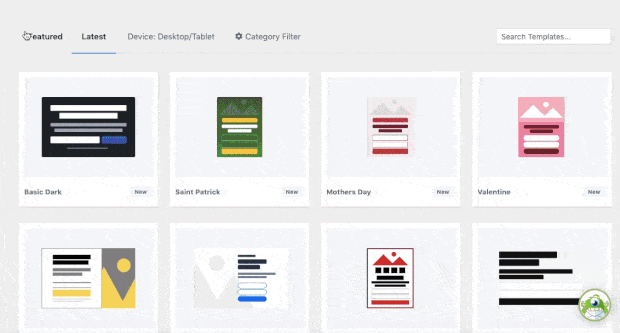
These templates are fully-response and look great across devices.
Plus, they’re easy to modify. Once you’ve selected the template you want, everything can be customized to your brand’s style and offer with just a few clicks.
That’s because OptinMonster uses a codeless drag-and-drop visual editor:

At this point, though, you might be wondering:
“How will any of this help convert my followers from Instagram?”
One of the best reasons for using OptinMonster are the powerful targeting rules. While you’ve likely heard of OptinMonster’s Exit-Intent® Technology or Geolocation targeting, there’s an even better rule for targeting your Instagram followers:
Referrer Detection.
This allows you to show campaigns to your site’s traffic who came from a specific 3rd-party site.
In this case, that would mean targeting people who came from your Instagram account:
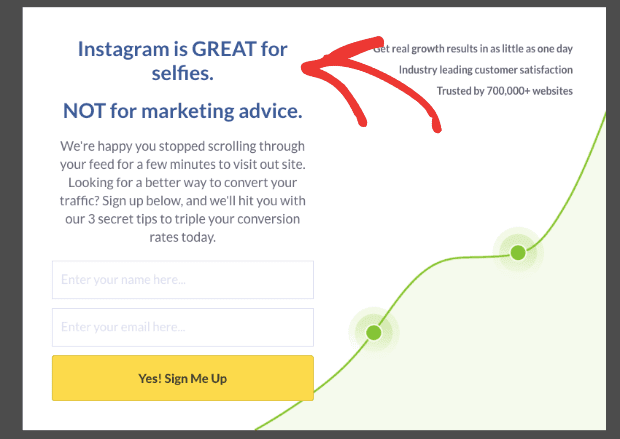
Notice how the message is totally tailored to someone coming from their Instagram account.
By personalizing the user experience (UX) in this way, you’ll be more likely to see HUGE increases in signups and conversions across your site.
Want to see it in action for yourself? Click below to start your 100% risk-free OptinMonster account today:
BONUS: Done-For-You Campaign Setup ($297 value)
Our conversion experts will design 1 free campaign for you to get maximum results – absolutely FREE!
Frequently Asked Questions
What is the best free video editing app for Instagram Reels?
CapCut is a top choice for free editing. It offers a comprehensive suite of features, including filters, transitions, and music integration, all without watermarks.
Can I edit Instagram Reels on my desktop?
Yes, tools like Adobe Premiere Rush and Final Cut Pro provide desktop editing capabilities, allowing for more advanced editing features and better control over your content.
Which app is best for beginners editing Instagram videos?
InShot is highly recommended for beginners due to its intuitive interface and user-friendly features, making video editing straightforward and accessible.
Do these apps support the 9:16 aspect ratio?
Absolutely. Most Instagram-focused video editors, including CapCut, InShot, and VN Video Editor, support the 9:16 vertical video format, which is ideal for Reels and Stories.
How do I add music to Instagram Reels using editing apps?
Apps like Splice, KineMaster, and CapCut allow you to add music by importing tracks or using their built-in libraries, enabling you to sync audio seamlessly with your video content.
Do any of these tools remove watermarks for free?
CapCut and VN Video Editor offer free versions without watermarks. However, apps like InShot and KineMaster require a paid upgrade to remove watermarks from exported videos.
We hope you enjoyed this post. If you did, you’ll definitely want to check out the following resources:
- Best Instagram Plugins (Compared)
- How to Add an Instagram Feed to WordPress
- Social Media SEO: How to Incorporate Social Media Into Your SEO Strategy
These articles will have even more information on how you can take your Instagram marketing strategy to the next level.

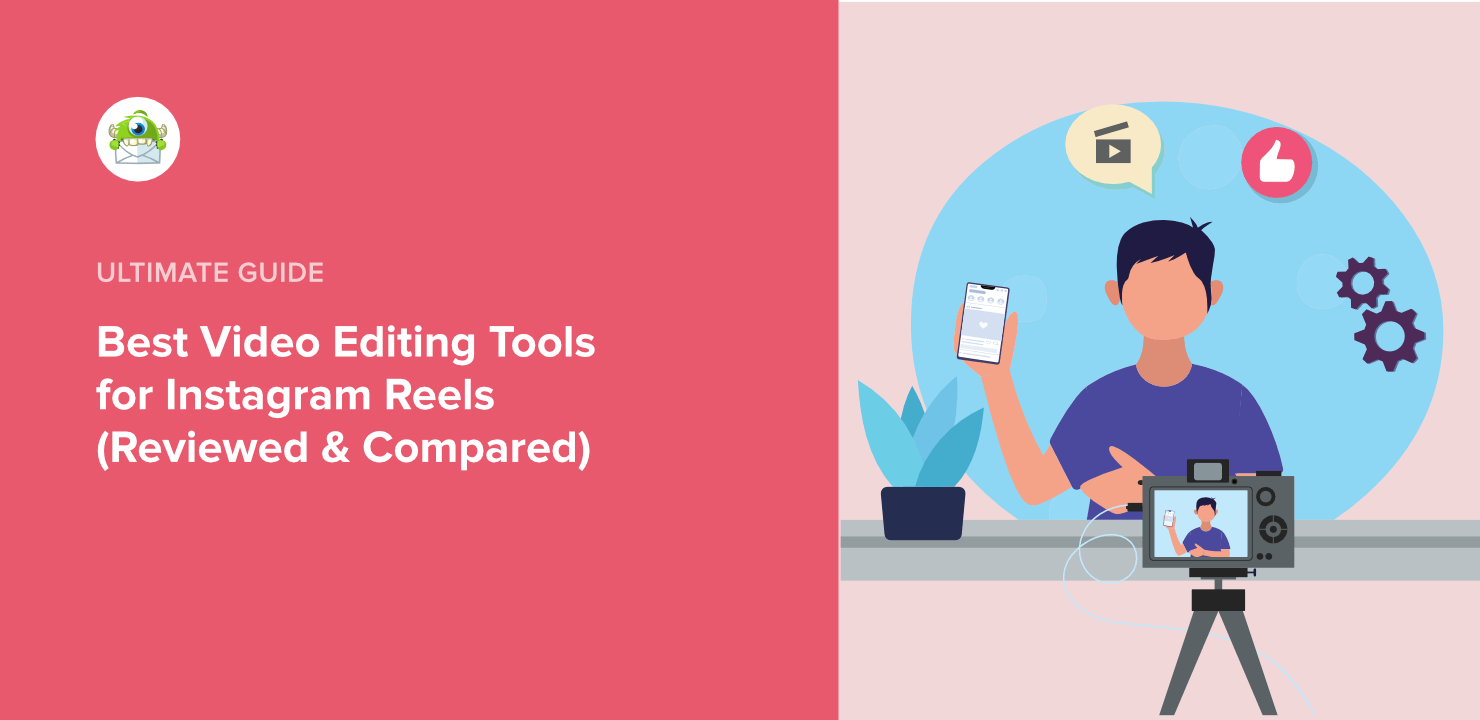
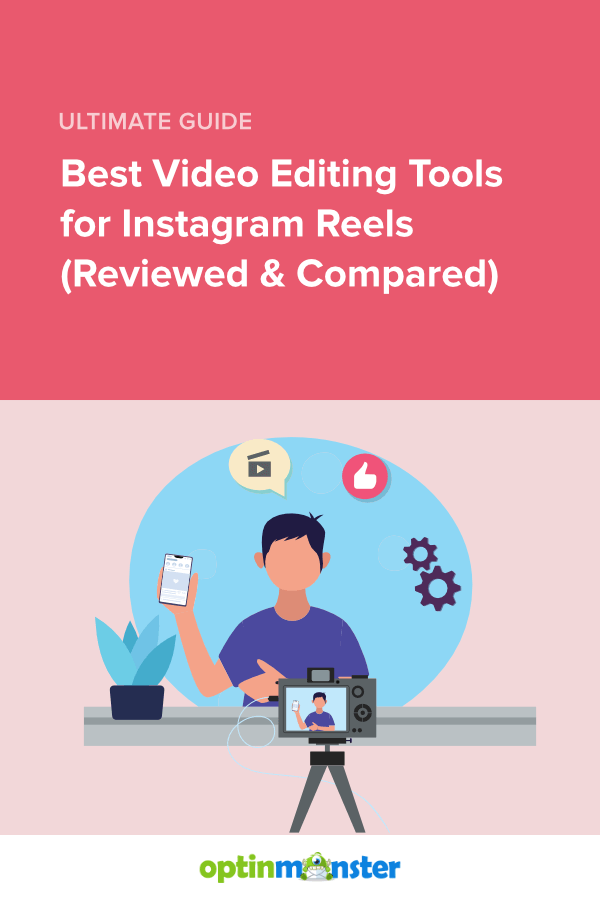








Add a Comment